After accepting Creators into my brief, what do I do?
1. Reconfirm Information
Send a message by selecting all Creators and selecting 'send message' to reconfirm information with all accepted Creators (that their shipping address on file is correct, that they read and agree to the brief, that they are able to follow the brief timeline, etc.).
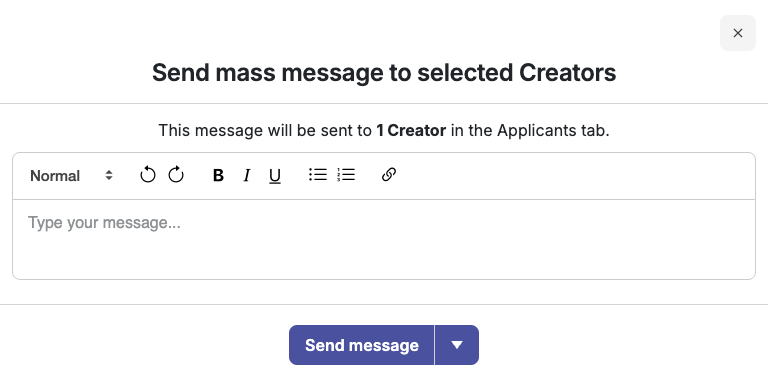
2. Ship Products
Shipping with Shopify
If Shopify products are used for the brief, you can click the "Process Order" on each Creator card to send each Creator the selected product(s).
- To send product in bulk, select all Creators with the square at the top right and click 'Process Order'

- If a Creator's address is incorrect, it cannot be processed via Shopify and must be changed manually.
- Cohley will receive the tracking number back and send it to the Creator if this is entered in Shopify
- A filter is available to view Creators with Order Sent versus Order Not Sent for your convenience.
Shipping Manually
If an eCommerce integration is not utilized, select all Creators and click "Export Creators" to download a spreadsheet of all accepted Creators and their addresses. After manually shipping product, you'll need to manually send Creators tracking numbers via the chat.
- If a Creator's address is incorrect, you'll need to manually change their address on the spreadsheet.
Was this article helpful?
That’s Great!
Thank you for your feedback
Sorry! We couldn't be helpful
Thank you for your feedback
Feedback sent
We appreciate your effort and will try to fix the article